# Spring Boot with Qdrant for Vector Database
In recent years, the rise of machine learning and deep learning has made vector databases increasingly important for managing high-dimensional data. Qdrant, a high-performance vector database, is designed to store, query, and manage embeddings generated by machine learning models. Pairing Qdrant with Spring Boot, a Java-based microservices framework, can enable developers to build powerful applications for similarity search, recommendation systems, and other AI-driven workflows.
This blog will guide you through setting up Spring Boot with Qdrant, explaining the underlying concepts, and providing sample code to integrate Qdrant into a Spring Boot application.
—
## What is Qdrant?
Qdrant is an open-source vector database optimized for storing and searching high-dimensional vectors. It is designed to handle machine learning embeddings efficiently and provides features such as:
– **Scalable Vector Search**: Perform fast similarity searches across millions of vectors.
– **Filtering**: Combine vector similarity with metadata-based filtering.
– **High Availability**: Supports clustering for fault tolerance and scalability.
– **Easy Integration**: Qdrant offers REST and gRPC APIs for seamless integration.
—
## Why Use Qdrant with Spring Boot?
Spring Boot is a popular framework for building microservices and web applications. Integrating Qdrant into a Spring Boot application allows developers to leverage the benefits of vector search while maintaining the flexibility and scalability of the Spring ecosystem. Some use cases include:
1. **Recommendation Systems**: Suggest products, movies, or articles based on similarity in embedding space.
2. **Image Search**: Find visually similar images using deep learning-generated embeddings.
3. **Natural Language Processing (NLP)**: Perform semantic searches on text data.
—
## Setting Up Qdrant and Spring Boot
### Step 1: Install and Run Qdrant
You can install Qdrant using Docker for quick setup:
“`bash
docker run -p 6333:6333 qdrant/qdrant
“`
By default, Qdrant runs on port `6333` and exposes a REST API for communication.
—
### Step 2: Create a Spring Boot Application
Use Spring Initializr (https://start.spring.io/) to bootstrap your Spring Boot application with the following dependencies:
– **Spring Web**: For building REST APIs.
– **Spring Boot Starter**: Core Spring Boot features.
– **Jackson**: For JSON serialization and deserialization.
Once the project is created, open the `application.properties` file and configure the `qdrant.url`:
“`properties
qdrant.url=http://localhost:6333
“`
—
### Step 3: Define a Qdrant Client in Spring Boot
To interact with Qdrant, we can create a custom `QdrantClient` using Spring’s `RestTemplate`. Below is an example implementation:
“`java
package com.example.qdrantdemo.client;
import org.springframework.beans.factory.annotation.Value;
import org.springframework.stereotype.Service;
import org.springframework.web.client.RestTemplate;
@Service
public class QdrantClient {
@Value(“${qdrant.url}”)
private String qdrantUrl;
private final RestTemplate restTemplate = new RestTemplate();
public String createCollection(String collectionName) {
String endpoint = qdrantUrl + “/collections/” + collectionName;
String payload = “{\”vector_size\”: 128, \”distance\”: \”Cosine\”}”;
return restTemplate.postForObject(endpoint, payload, String.class);
}
public String addVector(String collectionName, String vectorId, double[] vector) {
String endpoint = qdrantUrl + “/collections/” + collectionName + “/points”;
String payload = String.format(
“{\”points\”: [{\”id\”: \”%s\”, \”vector\”: %s}]}”,
vectorId,
vectorToJson(vector)
);
return restTemplate.postForObject(endpoint, payload, String.class);
}
private String vectorToJson(double[] vector) {
StringBuilder sb = new StringBuilder(“[“);
for (int i = 0; i < vector.length; i++) {
sb.append(vector[i]);
if (i < vector.length – 1) {
sb.append(“,”);
}
}
sb.append(“]”);
return sb.toString();
}
}
“`
—
### Step 4: Integrate Qdrant with REST API
Create a Spring Boot controller to expose endpoints for interacting with Qdrant. Here’s an example:
“`java
package com.example.qdrantdemo.controller;
import com.example.qdrantdemo.client.QdrantClient;
import org.springframework.web.bind.annotation.*;
@RestController
@RequestMapping(“/api/qdrant”)
public class QdrantController {
private final QdrantClient qdrantClient;
public QdrantController(QdrantClient qdrantClient) {
this.qdrantClient = qdrantClient;
}
@PostMapping(“/collections/{name}”)
public String createCollection(@PathVariable String name) {
return qdrantClient.createCollection(name);
}
@PostMapping(“/collections/{name}/points”)
public String addVector(
@PathVariable String name,
@RequestParam String id,
@RequestBody double[] vector
) {
return qdrantClient.addVector(name, id, vector);
}
}
“`
—
### Step 5: Test the Integration
Run your Spring Boot application and use tools like Postman or curl to test the endpoints.
**Create a Collection**:
“`bash
curl -X POST http://localhost:8080/api/qdrant/collections/my_collection
“`
**Add a Vector**:
“`bash
curl -X POST \
http://localhost:8080/api/qdrant/collections/my_collection/points \
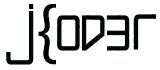 Jkoder.com Tutorials, Tips and interview questions for Java, J2EE, Android, Spring, Hibernate, Javascript and other languages for software developers
Jkoder.com Tutorials, Tips and interview questions for Java, J2EE, Android, Spring, Hibernate, Javascript and other languages for software developers