# How to Use Ollama for Local LLM Development
Large Language Models (LLMs) have revolutionized the way developers interact with artificial intelligence, enabling applications like chatbots, code assistants, and content generators. However, working with LLMs often requires significant computing resources or reliance on cloud-based APIs, which may not be ideal for all use cases. Ollama is a powerful tool designed to simplify local LLM development, offering a streamlined way to run and interact with models directly on your machine.
In this blog post, we’ll explore how to use Ollama for local LLM development. We’ll dive into its installation, configuration, and demonstrate how it can be used to enhance your AI workflows. By the end, you’ll have both theoretical knowledge and practical skills to get started with Ollama.
—
## What is Ollama?
Ollama is a framework designed to facilitate local development with Large Language Models. Unlike cloud-based solutions, Ollama enables developers to train, test, and deploy models on their local machines, offering better control over data privacy and reducing latency. It supports various pre-trained models and allows customization for specific tasks.
Key benefits of using Ollama for local LLM development include:
– **Privacy**: No data is sent to external servers.
– **Speed**: Models run locally, eliminating network latency.
– **Customization**: Fine-tuning and experimenting with models is straightforward.
– **Portability**: Ideal for use in environments without constant internet access.
—
## Getting Started with Ollama
### Step 1: Installation
Before you begin, ensure your system meets the minimum requirements:
– A machine with macOS or Linux (Windows support coming soon).
– Adequate computational resources, such as a GPU or a CPU with multiple cores.
To install Ollama, follow these steps:
1. Download the Ollama CLI:
“`bash
curl -O https://ollama.ai/install.sh
bash install.sh
“`
2. Verify the installation:
“`bash
ollama –version
“`
If the command outputs the version number, Ollama is installed successfully.
—
### Step 2: Loading a Pre-trained Model
Ollama supports a variety of pre-trained models, including GPT-based architectures. To load a model, use the following command:
“`bash
ollama pull gpt-neo
“`
This will download the `gpt-neo` model to your local machine. You can replace `gpt-neo` with the name of another available model.
—
### Step 3: Interacting with the Model
Once the model is loaded, you can interact with it using the CLI or programmatically via Python. Here’s how to start a simple conversation:
#### CLI Example:
“`bash
ollama chat gpt-neo
“`
Type your input, and the model will generate a response. For example:
“`bash
User: What is the capital of France?
Model: The capital of France is Paris.
“`
#### Python Example:
To use Ollama in Python, first install the `ollama` Python package:
“`bash
pip install ollama
“`
Then, use the following code snippet:
“`python
from ollama.interface import Ollama
# Initialize the model
ollama = Ollama(model=”gpt-neo”)
# Generate a response
response = ollama.ask(“What is the capital of France?”)
print(response)
“`
This simple example demonstrates how to integrate Ollama into your Python projects.
—
### Step 4: Fine-tuning a Model
Fine-tuning allows you to adapt a pre-trained model to your specific needs. Ollama makes this process straightforward. To fine-tune a model, you’ll need a dataset in CSV or JSON format.
#### Example Dataset:
“`csv
input,output
“What is 2 + 2?”, “4”
“Who wrote Hamlet?”, “William Shakespeare”
“`
Run the fine-tuning command:
“`bash
ollama fine-tune gpt-neo –data my_dataset.csv –output fine_tuned_model
“`
This will create a fine-tuned version of the `gpt-neo` model, saved as `fine_tuned_model`. You can then load and interact with this customized model:
“`bash
ollama chat fine_tuned_model
“`
—
## Advanced Features in Ollama
### Multi-model Management
Ollama allows you to manage multiple models simultaneously. For example, you can switch between models using:
“`bash
ollama use gpt-neo
ollama use fine_tuned_model
“`
### Custom Prompt Templates
Ollama supports custom prompt templates for more structured outputs. You can define templates in a JSON file:
“`json
{
“template”: “Question: {input}\nAnswer: {output}”
}
“`
Load the template into Ollama:
“`bash
ollama set-template my_template.json
“`
Use the template when interacting with the model:
“`bash
response = ollama.ask(“What is the capital of France?”, template=”my_template.json”)
print(response)
“`
—
## Sample Application: Local Chatbot
Let’s build a basic chatbot using Ollama and Python. Here’s the code:
“`python
from ollama.interface import Ollama
def chatbot():
ollama = Ollama(model=”gpt-neo”)
print(“Chatbot initialized. Type ‘exit’ to quit.”)
while True:
user_input = input(“You: “)
if user_input.lower() == “exit”:
break
response = ollama.ask(user_input)
print(f”Bot: {response}”)
if __name__ == “__main__”:
chatbot()
“`
Run this script to start a chatbot powered by your locally hosted model.
—
## Best Practices for Using Ollama
1. **Optimize Performance
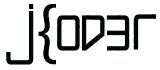 Jkoder.com Tutorials, Tips and interview questions for Java, J2EE, Android, Spring, Hibernate, Javascript and other languages for software developers
Jkoder.com Tutorials, Tips and interview questions for Java, J2EE, Android, Spring, Hibernate, Javascript and other languages for software developers