# Building AI-Powered Chatbot Systems with Next.js 14 and OpenAI APIs: A Step-by-Step Tutorial
Chatbots have revolutionized the way businesses interact with their customers, providing instant responses and seamless assistance. With the advancements in AI technologies like OpenAI’s GPT models and modern web frameworks such as Next.js 14, developers can now create sophisticated chatbot systems with robust capabilities. In this tutorial, we’ll walk you through building an AI-powered chatbot system using Next.js 14 and OpenAI APIs.
—
## Why Next.js 14 and OpenAI APIs?
### Next.js 14
Next.js 14 offers advanced features such as improved server components, faster load times, and built-in API routes, making it ideal for building real-time, interactive applications. Its flexibility in handling both frontend and backend development simplifies integrating APIs like OpenAI.
### OpenAI APIs
With OpenAI APIs (such as GPT-4), developers can leverage cutting-edge natural language processing (NLP) capabilities to enable human-like conversations. OpenAI APIs provide straightforward endpoints for generating text responses, making them perfect for chatbot systems.
—
## Prerequisites
Before diving into the tutorial, ensure you have the following:
– Basic knowledge of JavaScript and React.
– Node.js installed on your machine.
– An OpenAI API key (sign up at [OpenAI’s platform](https://platform.openai.com/signup)).
– A code editor such as Visual Studio Code.
—
## Step 1: Setting Up a New Next.js Project
Start by creating a new Next.js project. Run the following commands:
npx create-next-app@latest ai-chatbot
cd ai-chatbot
npm install
This will set up a basic Next.js project structure.
—
## Step 2: Install Required Dependencies
You’ll need the `axios` library to make HTTP requests to the OpenAI API. Install it by running:
—
## Step 3: Create an API Route for Chatbot Responses
Next.js makes it easy to create serverless API routes. Create a new file under the `pages/api` directory called `generateResponse.js`. This file will handle requests to your chatbot and communicate with OpenAI’s API.
Add the following code:
import axios from 'axios';
export default async function handler(req, res) {
if (req.method === 'POST') {
const { message } = req.body;
try {
const response = await axios.post(
'https://api.openai.com/v1/completions',
{
model: 'text-davinci-003',
prompt: message,
max_tokens: 150,
},
{
headers: {
Authorization: `Bearer ${process.env.OPENAI_API_KEY}`,
},
}
);
res.status(200).json({ reply: response.data.choices[0].text });
} catch (error) {
res.status(500).json({ error: 'Failed to fetch response from OpenAI API' });
}
} else {
res.status(405).json({ error: 'Method not allowed' });
}
}
### Explanation:
– This API route expects a `POST` request containing a `message` (the user’s input).
– It then uses the OpenAI API to generate a response based on the `message` prompt.
– You need to define your OpenAI API key in an environment variable (`OPENAI_API_KEY`) for secure access.
Create a `.env.local` file in the root of your project and add your OpenAI API key:
OPENAI_API_KEY=your_openai_api_key_here
—
## Step 4: Build the Chatbot UI
Create a new React component in the `pages` directory called `Chatbot.js`. This will serve as the interface for the chatbot.
Add the following code:
<pre class="wp-block-syntaxhighlighter-code">import { useState } from 'react';
import axios from 'axios';
export default function Chatbot() {
const [messages, setMessages] = useState([]);
const [input, setInput] = useState('');
const sendMessage = async () => {
if (input.trim() === '') return;
const newMessage = { user: 'You', text: input };
setMessages([...messages, newMessage]);
try {
const response = await axios.post('/api/generateResponse', { message: input });
const botReply = { user: 'Bot', text: response.data.reply };
setMessages((prevMessages) => [...prevMessages, botReply]);
} catch (error) {
console.error('Error sending message:', error);
}
setInput('');
};
return (
<div style={{ padding: '20px', maxWidth: '600px', margin: '0 auto' }}>
<h1>AI Chatbot</h1>
<div style={{ border: '1px solid #ccc', padding: '10px', borderRadius: '5px', height: '300px', overflowY: 'scroll' }}>
{messages.map((msg, index) => (
<div key={index} style={{ marginBottom: '10px' }}>
<strong>{msg.user}:</strong> <span>{msg.text}</span>
</div>
))}
</div>
<div style={{ marginTop: '10px' }}>
<input
type="text"
value={input}
onChange={(e) => setInput(e.target.value)}
placeholder="Type your message..."
style={{ width: '80%', padding: '10px' }}
/>
<button onClick={sendMessage} style={{ padding: '10px', marginLeft: '10px' }}>
Send
</button>
</div>
</div>
);
}</pre>
### Explanation:
– The `Chatbot` component maintains a list of messages and displays them in a scrollable chat window.
– When the user sends a message, it calls the API route to fetch the bot’s response and updates the chat window.
—
## Step 5: Test Your Chatbot
Start your development server:
Visit `http://localhost:3000/chatbot` to interact with your chatbot. You can type messages, and the bot will respond using OpenAI’s GPT models.
—
## Step 6: Deploy Your Chatbot
Once satisfied with your chatbot, deploy it using platforms like Vercel (Next.js’s recommended hosting solution). Run the following command to deploy:
Follow the on-screen instructions to publish your chatbot online.
—
## Conclusion
Congratulations! You’ve built a fully functional AI-powered chatbot system using Next.js 14 and OpenAI APIs. This tutorial demonstrated how to integrate OpenAI’s GPT models with Next.js to handle user interactions in real-time. You can further enhance your chatbot with features like authentication, conversation history, or even embed it into a larger application.
—
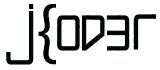 Jkoder.com Tutorials, Tips and interview questions for Java, J2EE, Android, Spring, Hibernate, Javascript and other languages for software developers
Jkoder.com Tutorials, Tips and interview questions for Java, J2EE, Android, Spring, Hibernate, Javascript and other languages for software developers